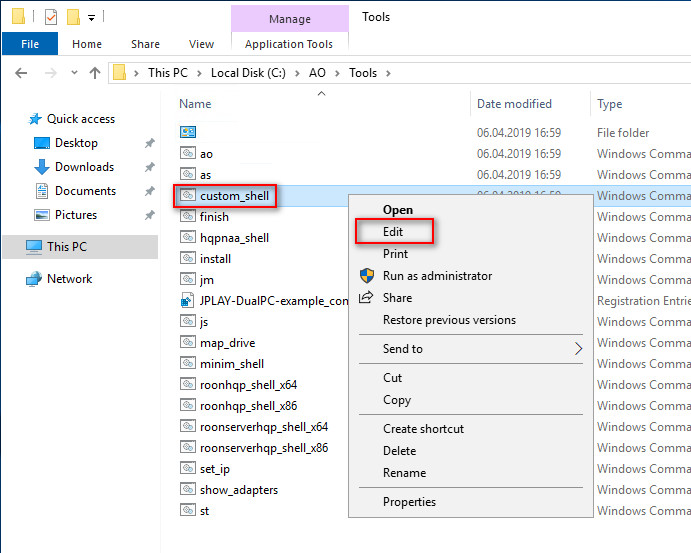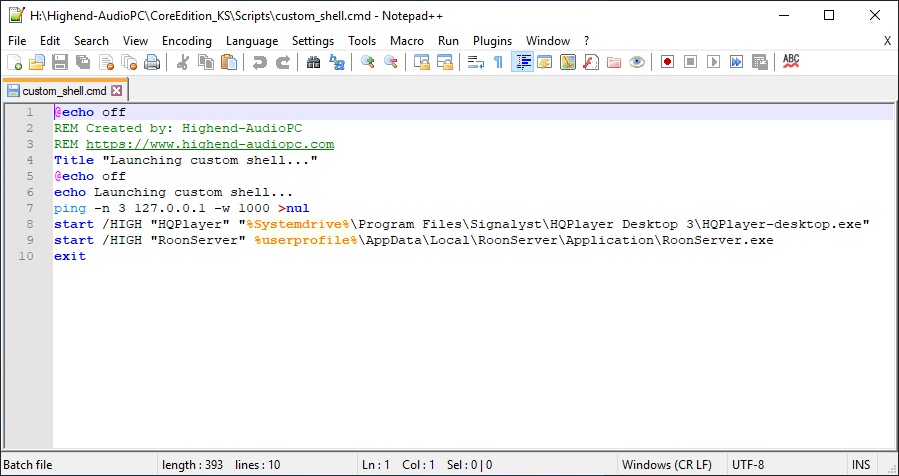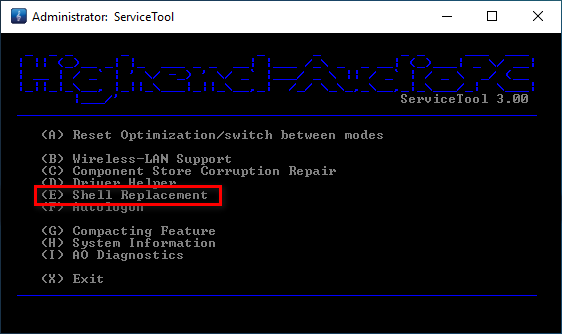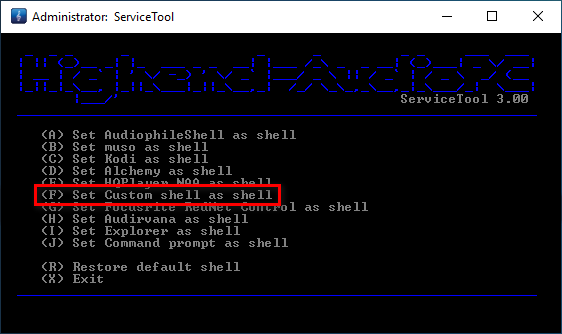CustomShell as shell replacement
Our AudiophileOptimizer 3.00 offers a handy new feature called the "CustomShell". It is exactly what its name implies, you can create your own shell script which fits your needs for 100%. You can customize it to your own needs and finally set it as shell replacement using the ServiceTool's shell replacement feature.
1. Edit custom_shell.cmd in editor of choice
2. Thouroughly test your batch file so it does exactly what you want
3. Once verified all is working as expected launch ServiceTool
4. Select "Shell Replacement" and then "Custom shell" and reboot or log off and on again
Detailed Step by Step Guide:
- In The C:\AO\Tools directory you will find a file called "custom_shell.cmd", highlight it with the right moose button and click on edit.
- Edit the batch file to your needs, you can add your own lines or combine several things from the other shell replacement cmd files you can find under C:\AO\Tools. Be sure to test your own batch file in detail so it behaves exactly like you need it. Save it under exactly the same name, „custom_shell.cmd“.
- Once you are sure it works perfectly fine for your needs, launch ServiceTool, select the shell replacement feature and press "F" to select your custom shell as shell replacement. Your custom shell will be launched after your next reboot or sign in.
Enjoy it,
AudioPhil