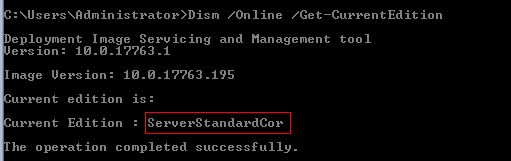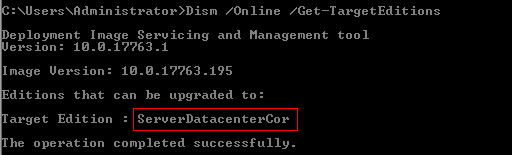Upgrade Server Standard to Datacenter
It is possible to change your Windows Server Standard edition to Datacenter edition on the fly. This article will show how to do this.
- You can only change the edition "upwards", meaning you can go "up" from standard to datacenter, but not "down" from datacenter to standard
- To see where you are/what you have enter Dism /Online /Get-CurrentEdition
- To see where you can go enter Dism /Online /Get-TargetEditions
- To actually change the Standard into Datacenter edition enter
Dism /online /Set-Edition:<edition name> /AcceptEula /ProductKey:XXXXX-XXXXX-XXXXX-XXXXX-XXXXX
- So with a Standard Edition installed the command to change to Datacenter edition is:
Dism /online /Set-Edition:ServerDatacenterCor /AcceptEula /ProductKey:XXXXX-XXXXX-XXXXX-XXXXX-XXXXX
(Here you need to enter a valid Datacenter Product Key for this to work)
- If you want to change edition on an already optimized system, don't forget to do a reset via ServiceTool first
- All this is documented here: https://docs.microsoft.com/en-us/windows-hardware/manufacture/desktop/dism-windows-edition-servicing-command-line-options
- The only difference between Standard and Datacenter is the licensing, otherwise both are absolutely identical.
The only difference with Windows Server 2019 Datacenter is the licensing regarding to the virtualization rights. With one Datacenter license you are allowed to install one Hyper-V Host and run an unlimited number of virtual machines on it (Datacenter or Standard). In the older days there where more differences in terms of how many CPU's the OS supports and what the maximum RAM supported is, but with Server 2019 it all got the same (64 CPU's and 24TB of RAM): https://docs.microsoft.com/en-us/windows-server/get-started-19/editions-comparison-19
Enjoy it,
AudioPhil